Have you ever wondered if there is a faster way to create an invoice, bill or quote in Xero?
If so the answer is... there is! To be more time efficient and reduce data entry you can copy a previous invoice, bill or quote and all fields will populate with the original data you entered.
Read below and follow the steps to find out more about this Xero tip.
To copy an invoice, bill or quote to a new invoice, bill or quote
1. In the Business menu at the top of the screen, select Invoices, Bills to pay or Quotes.
2. Under your chosen tab, search for the invoice, bill or quote you want to copy, open.
3. Once open, click the options tab in the top right hand corner above the invoice, bill or quote and select Copy to.
4. Select invoice, bill or quote and enter name of contact or select from the drop down list.
5. Click copy.
6. Review your chosen field and update any necessary details, save as a draft or approve and send.
Note - if you are copying a bill with a file attachment, the attachment cannot be copied to the new bill.
Xero is the online accounting software we love so please if you have any questions or want to learn more don't hesitate to get in touch!